How to debug Kubernetes OOMKilled when the process is not using memory directly
We investigated the memory increase problem some time ago and learned a lot about JVM metrics. This happened again, we noticed several Java applications deployed in Kubernetes got the memory usage increasing gradually until it reached the memory limit, even after several times of increasing the memory limit, the usage can always hit above 90%, sometimes the container will be OOMKilled.
A normal process of investigating Java memory
We followed the way we did last time to analyze the memory usage,
Some figures first: container’s memory limit (12 Gi); container’s memory usage (11 Gi)
- check the JVM memory usage
We checked the Java process memory usage (3 Gi) and it was way lower than the app container memory usage (11 Gi)
The Java process was the main process running in the container, no other processes were consuming memory. - native memory tracking
We thought NMT can help us find some native memory leak, so we enabled the native memory tracking and checked different regions, all looked normal.
emmm, what do we miss?
Start from the beginning
Which memory are we talking about
Kubernetes will kill the container when it runs out of its memory limit, the metrics it uses are container_memory_working_set_bytes & container_memory_rss , the container will be killed if either of them exceeds the memory limit.
What’s in it
According to the metric collector cadvisor,
container_memory_rss: The amount of anonymous and swap cache memory (includes transparent hugepages).working_set_bytes: The amount of working set memory, this includes recently accessed memory, dirty memory, and kernel memory. Working set is <= “usage”. Units: Bytes.
cadvisor’s code:working_set_bytes = usage_in_bytes - memoryStat.inactive_file
cadvisor fetches this data from the cgroup memory stats in each container’s /sys/fs/cgroup/memory folder, the lwn.net explains this data well.
1 | memory.usage_in_bytes # show current memory(RSS+Cache) usage. |
Based on this, the working_set_bytes contains the page cache and memory_rss, we went to the container and printed the memory stats.
1 | bash-4.2$ cat /sys/fs/cgroup/memory/memory.stat |
The page cache (cache) consumed almost 9 Gi memory, after excluding the total_inactive_file (~480Mi), it’s above 8 Gi.
Page cache is allocated by the operating system to improve the performance of disk I/O, after some investigation, we found we had a big file written by the app without file rotation, at that moment, it reached 100Gi.
We truncated that file and the page cache dropped down to tens of megabytes.
A thorough check routine
This is the complete memory layout we have now, based on this, a thorough check routine will be
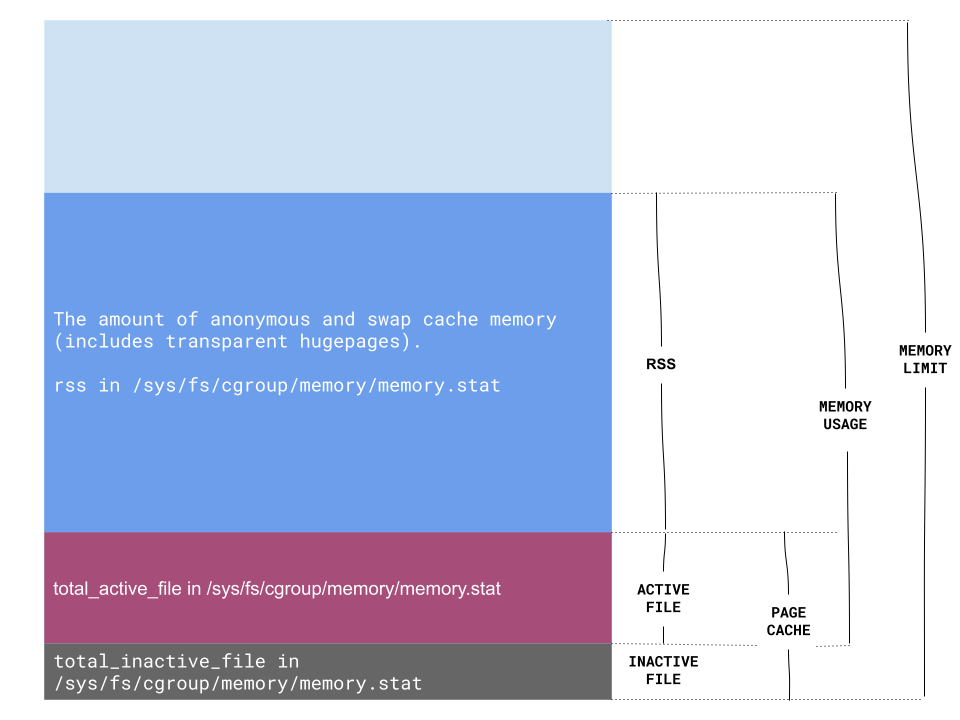
- Find a pod with the issue, get the metrics
- memory_usage_bytes
- working_set_bytes
- memory_rss_bytes
- Check if the file cache (working_set_bytes - memory_rss_bytes) is high
working_set_bytes - memory_rss_bytesis the active page cache size, if it’s above hundreds of MBs or several GBs, it means I/O is quite heavy and OS improves it by caching file. Sometimes, it’s reasonable but usually you need to check if it’s what you expect. - Check if the rss is equal to memory usage
If so, check the application metrics instead, JVM metrics, Golang metrics etc.
Otherwise, things are interesting again …
Conclusion
Now we know page cache can be an important contributor to the memory increase, therefore we need to monitor the page cache size.
In Cadvisor, it’s container_memory_working_set_bytes - container_memory_rss, when the application is I/O intensive, the page cache can be high because the OS tries to improve the I/O efficiency, but for CPU intensive applications, take care of those unnecessary page cache.